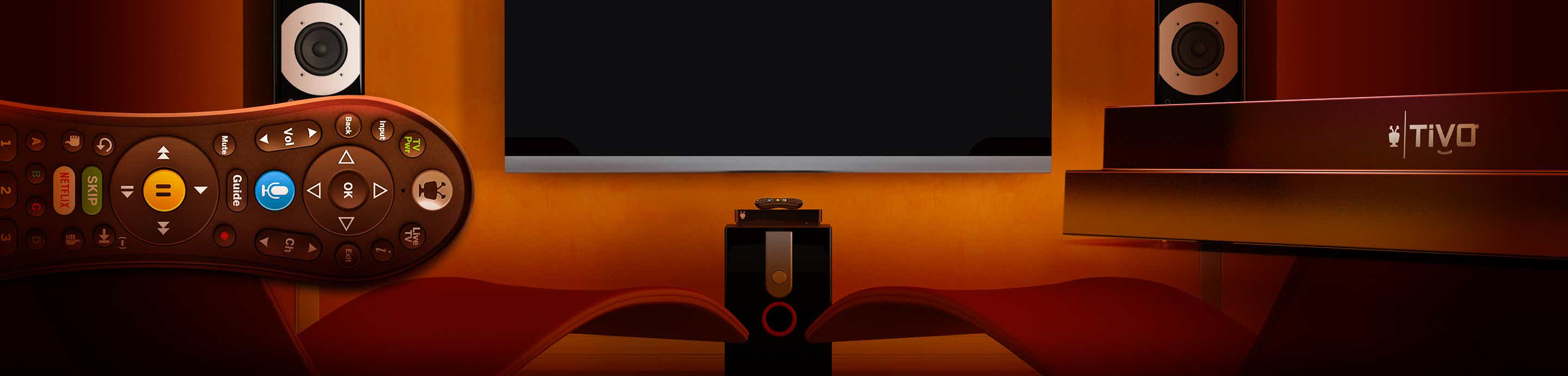There is not any new information in this post, but since these old boxes have been around so long, all the relevant threads are either very old and/or very LONG. It is easier to find info on how to expand a drive for a newer TiVo than it is for a Series 3. So when my 10+ year old S3 hard drive died, I could not remember all of what I had done that long ago when I did the original expansion. I had to start all over again trying to find details on how to set up a new drive, so I thought I'd post the concise simple steps here now that I just finished it.
Since I had an original stock and working drive for the same model, that is what I used (a copy+expand from the 160 GB drive to a 2 TB drive). This post does not address using a saved image to restore.
The process of setting up a new bigger drive is potentially as simple as
This process not only sets up a new larger hard drive, but it also saves everything that is already on the original drive. The actual detailed steps I took for the drive expansion were:
Since I had an original stock and working drive for the same model, that is what I used (a copy+expand from the 160 GB drive to a 2 TB drive). This post does not address using a saved image to restore.
The process of setting up a new bigger drive is potentially as simple as
A) Boot a computer with the MFSTools disc.
B) Type in just one or two simple commands to copy everything from the original disk to the new one.
C) Put the new disk in your TiVo and plug it back in!
B) Type in just one or two simple commands to copy everything from the original disk to the new one.
C) Put the new disk in your TiVo and plug it back in!
This process not only sets up a new larger hard drive, but it also saves everything that is already on the original drive. The actual detailed steps I took for the drive expansion were:
- Downloaded the MFSTools 3.3 .iso disc image.
(This is a bootable disc with all the necessary software, and other than the need to create a CD or bootable USB stick, it does not require Windows or any other operating system.) - On a Windows 10 computer, I right-clicked on the downloaded .iso file and selected "Burn disc image" to create a bootable CD.
- I connected the source and target drives with a USB docking station to a computer and booted it with the CD from Step 2.
(Note that I used a 2-bay USB dock for simplicity, and it worked fine on the computer I used. I cannot guarantee that any computer that you might use would recognize a USB connected drive.) - The computer booted to a Linux welcome screen with the option to select "MFSTools 3.3".
- After selecting MFSTools, you wait through bunch of scrolling boot messages and eventually see "linux login:". I used user root, password tivo.
- After logging in, enter "lsblk -o name,size,vendor" (exactly like that, but without the "").
This will allow you to identify the exact locations for the source and target drives to use with the copy command. In my case, the source WD16 drive was sdb, and the target WD20 drive was sdc. - Next, enter "mfscopy -ai /dev/sdb /dev/sdc" (without the "").
(Note that in the above command, "sdb" was MY source disk - yours may be different. Same for the target disk.) - That is it - your expanded disk is ready to put in the THD and boot. OPTIONALLY, you can run Supersize on the expanded disk and get even more space. After step 7 completed, my 2TB drive had 287 HD hours capacity, and Supersize added 32, for a total 319 HD hours.
To run Supersize, just enter "supersize /dev/sdc".
If you are using an older drive that has Western Digital's Intellipark feature enabled (generally their "green" series), you will want to use something like WDIdle3 to check and make sure the idle time is either disabled or set to 300 seconds. Many of those older drives have a default idle time of only 8 seconds, and in a DVR, that creates a lot of extra wear and tear on the drive. I do not think this is an issue with newer drives, such as their "red" series.
Secondly, if you start with a working drive from the same TiVo that the new drive is going back into, you do NOT need to do a Clear and Delete Everything on the new drive.
Thirdly, I have seen reports that some folks have had to run Kickstart 58 after they install the new drive. So far, I have not needed to do that.
Secondly, if you start with a working drive from the same TiVo that the new drive is going back into, you do NOT need to do a Clear and Delete Everything on the new drive.
Thirdly, I have seen reports that some folks have had to run Kickstart 58 after they install the new drive. So far, I have not needed to do that.